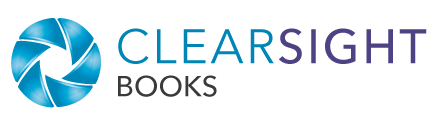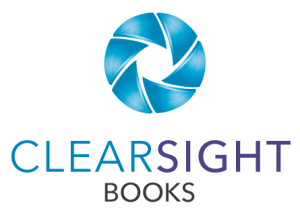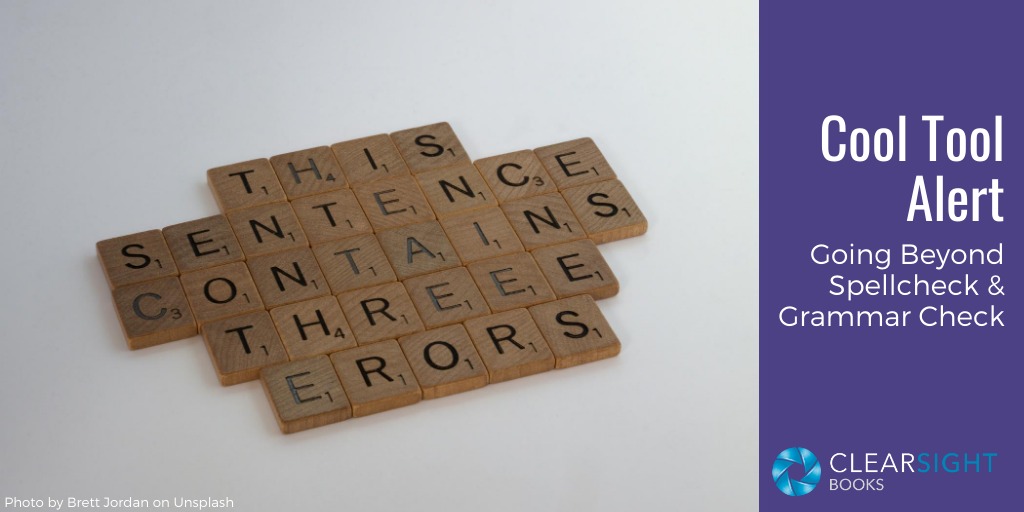
If you use Word, you’re probably used to seeing red squiggly underlines for misspelled words and blue double-underlines for incorrect grammar. These appear courtesy of the “Editor” function, aka spellcheck and grammar check. But the Word Editor can help you even more if you let it…
Cool Stuff the Word Editor Can Check For
Some of the options the Editor can check for include:
- Clarity – Jargon, passive voice, sentence structure
- Conciseness – Wordiness, words expressing uncertainty, overuse of conjunctions
- Formality – Colloquialisms, slang, contractions
- Inclusiveness – Age bias, gender bias, cultural bias
- Vocabulary – Clichés, profanity, vague words, weak verbs
You can even have it check to make sure you’re using—my favorite—the Oxford comma.
Setting the Word Editor Options
Many of these options appear to be turned off by default, so if you want to use them, you may have to adjust your settings. Here’s how to do that (I am using Office 365, so the instructions may vary slightly for different versions):
- Choose File, Options.
- In the window that appears, from the list at left, choose Proofing.
- In the section labeled “When correcting grammar and spelling in Word,” click on the Settings… button.
- You’ll get a list of items that Word can check, with checkboxes for you to indicate your preferences. Click the box for anything you want reviewed.
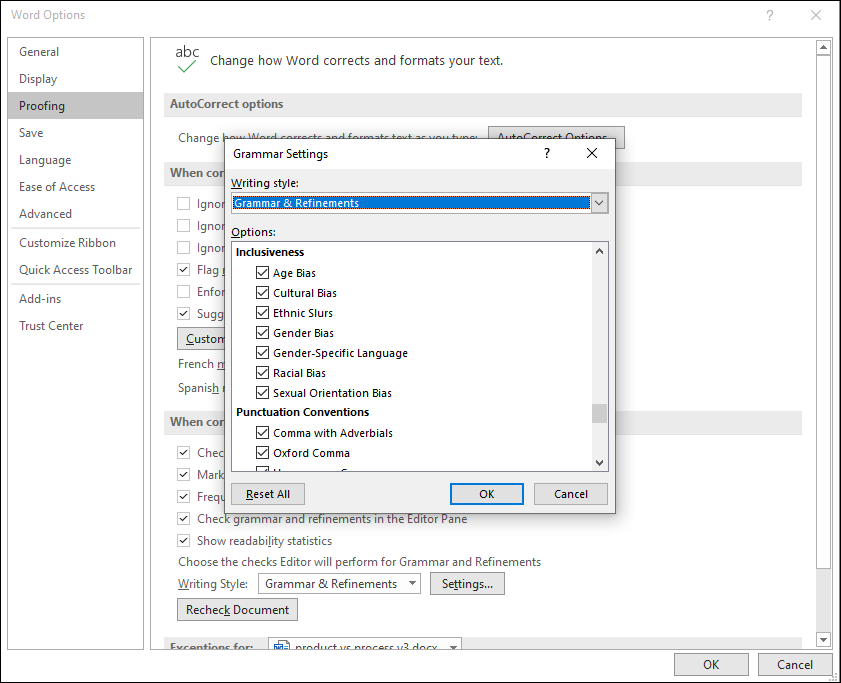
When the Editor runs, or as you’re typing if you have that option turned on, you’ll see dotted blue underlines indicating possible issues to address.
You Still Must Pay Attention
As much as we might like to trust our technology, in this case you must be cautious in doing so.
Not everything flagged is an error. Many of the Editor’s options are to identify language that might be less than ideal but that is not incorrect. For example, you might decide to have the Editor check for passive language because you know that active language is usually clearer. But passive language is not incorrect and, in fact, is sometimes preferred (e.g., when the actor in the sentence is less important than the thing being acted upon).
The Editor’s suggestions are not always correct. The Editor may suggest solutions to flagged items. While the suggestions are often correct, they are frequently incorrect, so do NOT simply accept them by default. The Editor’s algorithm simply can’t comprehend the complexity of human language, so it often makes contextual mistakes. Always be sure you understand the issue flagged and are confident the adjustment you choose is correct.
As always, when in doubt, ask a real live editor.