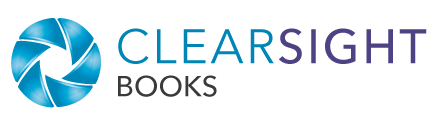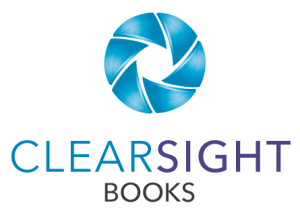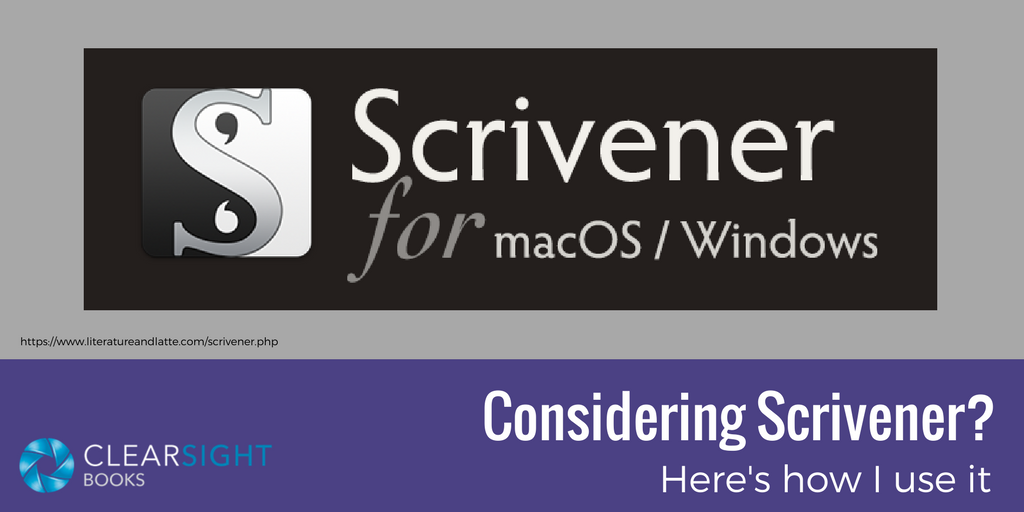
Originally published November 20, 2017; most recent update January 17, 2023.
If you’re working on a book, at some point you will curse the clunkiness of Word (too many clicks!) or the inadequacy of Google Docs (not enough functionality!). As your manuscript grows and morphs into sections and chapters, you will think, “There’s got to be a better way.”
If you hang around other writers, you may hear them rhapsodize about a wonder-tool called Scrivener—designed especially for writing books!
“Yes!” you will think. “Scrivener sounds like it could solve all my problems!”
Well, it might solve some. (Though if you have plot, character, or dialog problems, your writing tool makes no difference.)
Here’s my experience with Scrivener, a few cautionary words, and some advice if you decide to take the plunge.
What is Scrivener?
Scrivener is an inexpensive yet powerful tool designed specifically for writers. (It usually costs about $60, with occasional sales; there’s also a 30-day free trial.) The makers of Scrivener, Literature and Latte, describe it as a word-processing, outlining, and project management tool. I describe it as a database that holds multiple documents (the word-processing element) and all kinds of supporting information. It’s almost a mashup of Word and Access.
Part of Scrivener’s brilliance is in how you can view and manipulate your manuscript.
The problem with Word
In a Word document of hundreds of pages, you might find you have to scroll scroll scroll to get to the chapter they want. (That might mean you don’t know how to use the GoTo function, the automatic table of contents, or the navigation pane.)
If one document is too onerous, you might set up a separate document for each chapter—which of course requires you to remember which was which and probably open and close a few documents before finding the one you really want to work on. And while it’s possible to link multiple documents in Word, most of us at some point recombine all our chapters into one document to view the whole.
The brilliance of Scrivener
Scrivener, on the other hand, lets you create and display multiple files within your manuscript. Think of each chapter as a folder with multiple documents within it that correspond to the sections and subsections of the chapter. Scrivener allows you to choose which document(s) to display—the entire manuscript, a single chapter, a subsection. And you can do this in a variety of formats.
Many writers’ favorite feature is being able to see their manuscript (all the documents) on “3×5 notecards” on a “bulletin board”—and to move them around (think Slide Sorter in PowerPoint). It’s much easier than copy/pasting an entire section or chapter to a different place in Word (but if you understand the navigation pane, that makes moving things pretty easy too).
Scrivener also lets you tag pieces of your manuscript, say by category (ideas, notes, research) or by version (first draft, nth draft, final draft). You can store character profiles and plot information. You can attach images, videos, audios, or links of related material. When you’re ready, you can select the sections you want and generate output to a Word document, Kindle file, or other format.
Scrivener is an extraordinarily robust tool that may do more than casual writers need or will use. Learning Scrivener reminded me of learning WordPress—its robustness can feel overwhelming.
How I use Scrivener
I use Scrivener for specific purposes, the primary one, to restructure manuscripts. For example, one client manuscript I worked on was initially structured by theme, but really needed to be chronological.
I set up folders in Scrivener labeled by era, and then went through the Word document page by page, copying sections into the appropriate time period. Once all the words were in there, I could work in chapters to rearrange at a finer level of detail. Eventually I was able to start revising. The restructuring process would have been much uglier in Word, but Scrivener let me quickly move between timeframes with each copy/paste.
I have clients who like to work in Scrivener because it allows them to outline their book in great detail, then focus on discrete chunks as they write. I’ve tried that approach, but I prefer the word-processing functionality and interface in Word (I am a Word power user). So I find myself typing in Word, then copying to Scrivener for organization and structure. It’s a little clunky, but still has organizational benefits.
Is Scrivener for you?
Scrivener may be for you if:
- You are writing the next great American novel and need to keep track of G.R.R. Martin–level characters and plot intricacies.
- You are writing nonfiction that requires a lot of research and tracking resources.
- You find it useful to view structural elements, detailed outlines, and discrete pieces of your manuscript for focus. (You are more plotter than pantser!)
Scrivener may not be for you if:
- You don’t already understand and use the full functionality of Word (or Google Docs and so on).
- You tried creating a free blog on WordPress.com, found it too frustrating, and gave up.
- You have a tendency to use technology as a means of procrastination. (Learning Scrivener can be a great way to avoid actual writing…)
To the best of my knowledge, neither I nor my clients have used anywhere close to the full capacity of Scrivener—and we’ve still found it useful. But the people I know who’ve done the best with Scrivener are on the techy side.
My advice: baby steps
If you’re ready to give Scrivener a try, here are a few tips:
- Make sure you have a project. Scrivener is one of those tools that’s tough to figure out unless you have a real project to work on. (That’s how I felt about Access, too.)
- Do the tutorial. Scrivener is not intuitive. The tutorial describes the paradigm and demonstrates (hands-on) how to use the software.
- Get a demo. If you can, have a writerly friend show you the basics of how they use Scrivener. This might provide enough information for techy folks to skip the tutorial (but I still recommend it).
- Consider a class. Tutorials and demos may not be enough. I’m aware of a couple of online classes (from people who use Scrivener, rather than from the makers of Scrivener). I’ve no personal experience with them, so I can’t make recommendations other than to suggest you search for options and read the reviews.
I approached learning Scrivener the same way I learned WordPress—bit by bit. In WordPress, first I learned how to build a page and make a post; then I figured out how to add images. Eventually I started using “widgets” and even some basic html. (I have yet to figure out CSS—just not important to me.)
The same goes with Scrivener: learn it a piece at a time. The basics include:
- Making folders and files and understanding the hierarchy.
- Displaying the different formats—narrative, bulletin board, outline—and moving things around within them.
- Applying tags to track drafts, categories, etc. (These are all customizable.)
- Compiling the sections you want into a Word doc (or other format).
If you figure out those items, you’ll know enough to begin realizing value from Scrivener. Once you’re comfortable, spend a little time exploring other functionality that might help you.
In a nutshell
As with so many things in life, it’s not the tool; it’s how you use it. Whatever you do, don’t forget to write!
Incidentally, that is not an affiliate link to Scrivener, just informational. Also incidentally, it appears that from the time I started writing this post to the time I published it, a new version of Scrivener came out, version 3 for MacOS, AND Literature and Latte updated their website—nice.