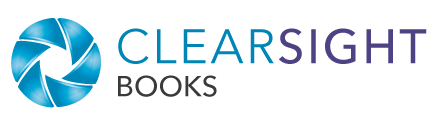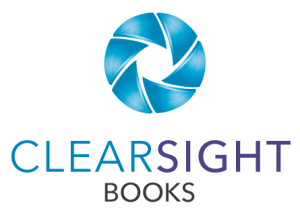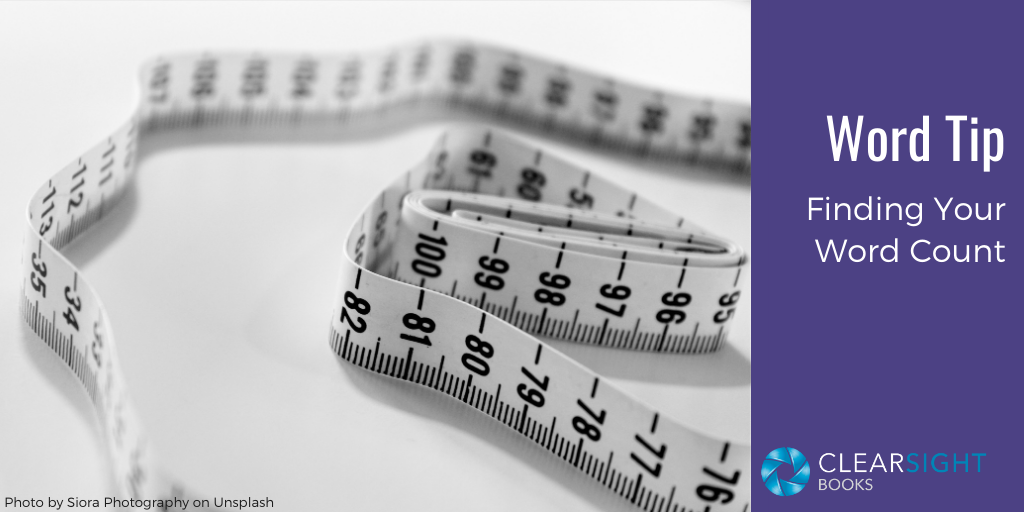
Knowing your word count can help you set guideposts to keep on track, identify areas for potential revision, and create a better reading experience for your audience.
In MS Word, to find your word count, from the Review menu, choose the Word Count button.

You’ll see a pop-up box with your document’s statistics.
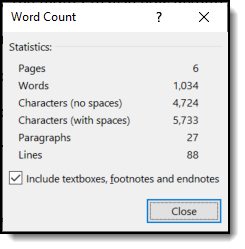
If you select just a portion of your text (say, a chapter) and then select Word Count, you’ll get the word count just for the selected portion.
Google Docs has a similar feature: choose Tools, Word count.