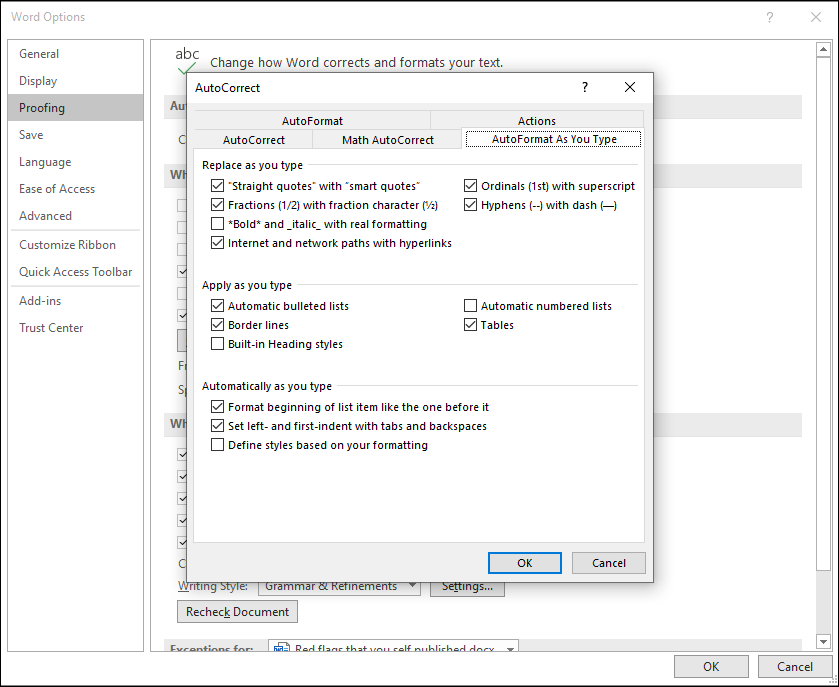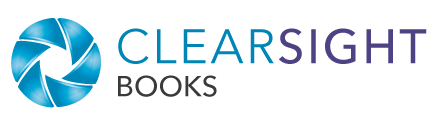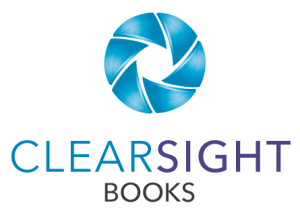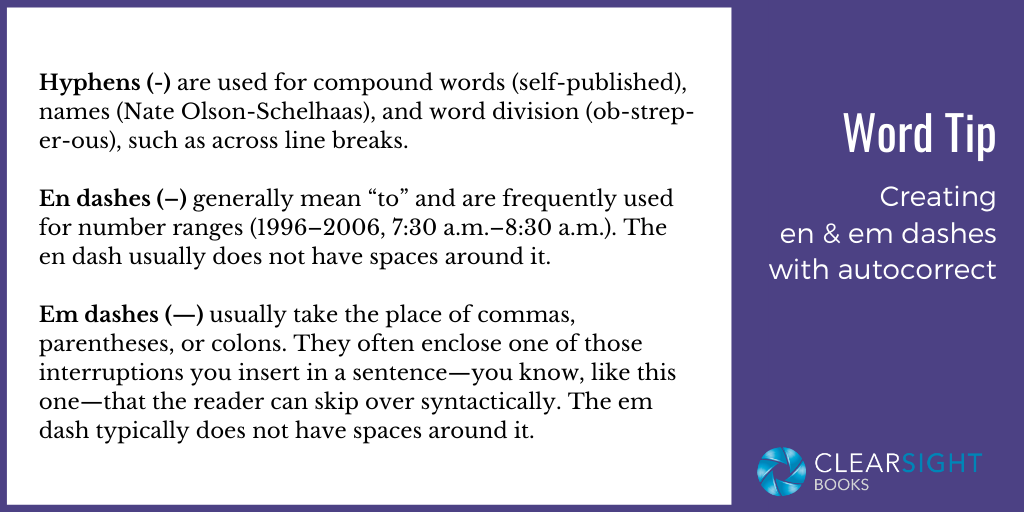
In Word you can automatically generate en and em dashes by using the hyphen key and AutoCorrect. (Read more about en and em dashes in this article about common proofreading oversights.)
To make an en dash:
- Type a word (or number/letter character), space, hyphen, space, word (or number/letter). Example: 1990 – 1995
- As you move off the word by pressing space or period, AutoCorrect will convert the hyphen to an en dash. Example: 1990 – 1995.
- If appropriate, delete those unneeded spaces on either side of the en dash. Example: 1990–1995.
To make an em dash:
- Type a word, two hyphens, and the next word (no spaces around the hyphens). Example: formatting–while
- As you move off the word (by pressing space or period), AutoCorrect turns the double hyphen into an em dash. Example: formatting—while.
Many people know this trick (or they happen upon the correct keystrokes by luck), but they don’t always move off the word in a way that causes the conversion to happen, which then leaves a hyphen or double hyphen instead of the intended en or em dash. So, you still need to pay attention when proofreading.
If these steps don’t work for you, check your AutoCorrect settings. Choose File, Options, Proofing, AutoCorrect Options, AutoFormat As You Type. Check the Replace as you type “Hyphens (–) with dash (—)” box.